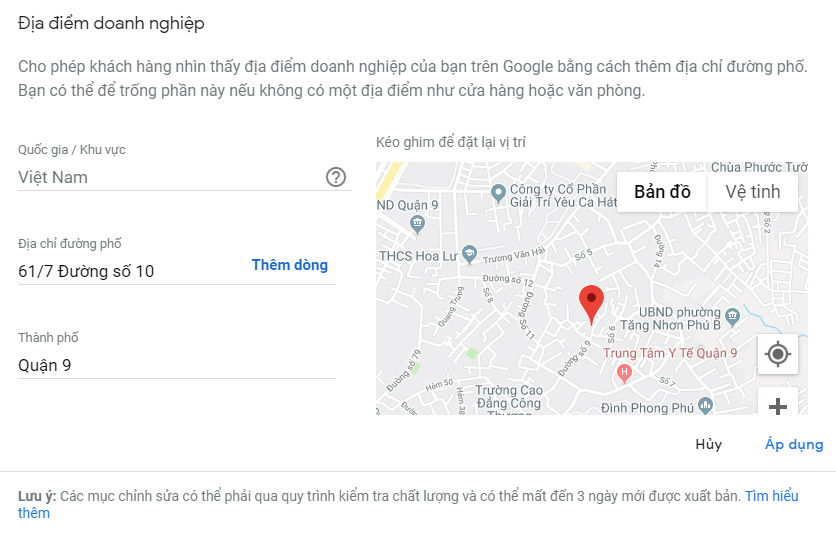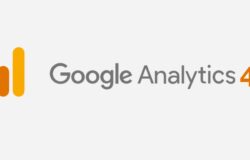Step 1: Open the browser, type Google Business in the address bar, click the first link link
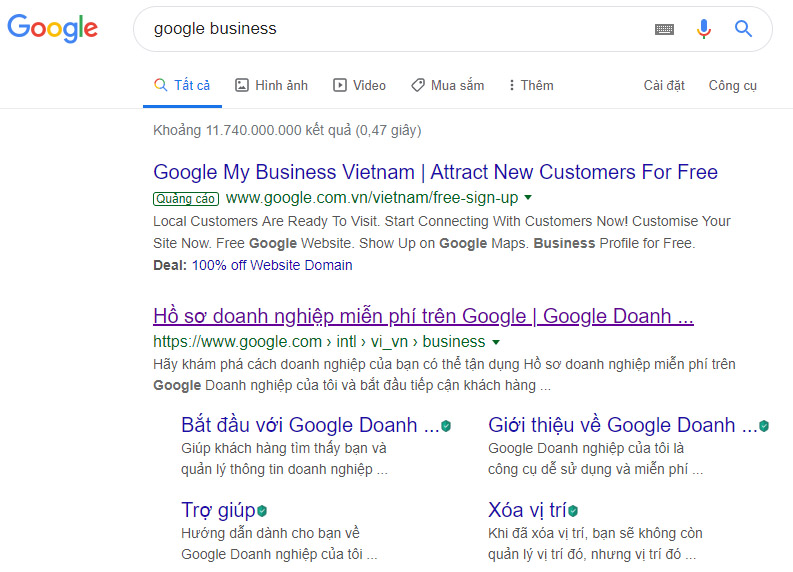
Step 2: Click the Sign In button. Sign in to the Google business account owner account.
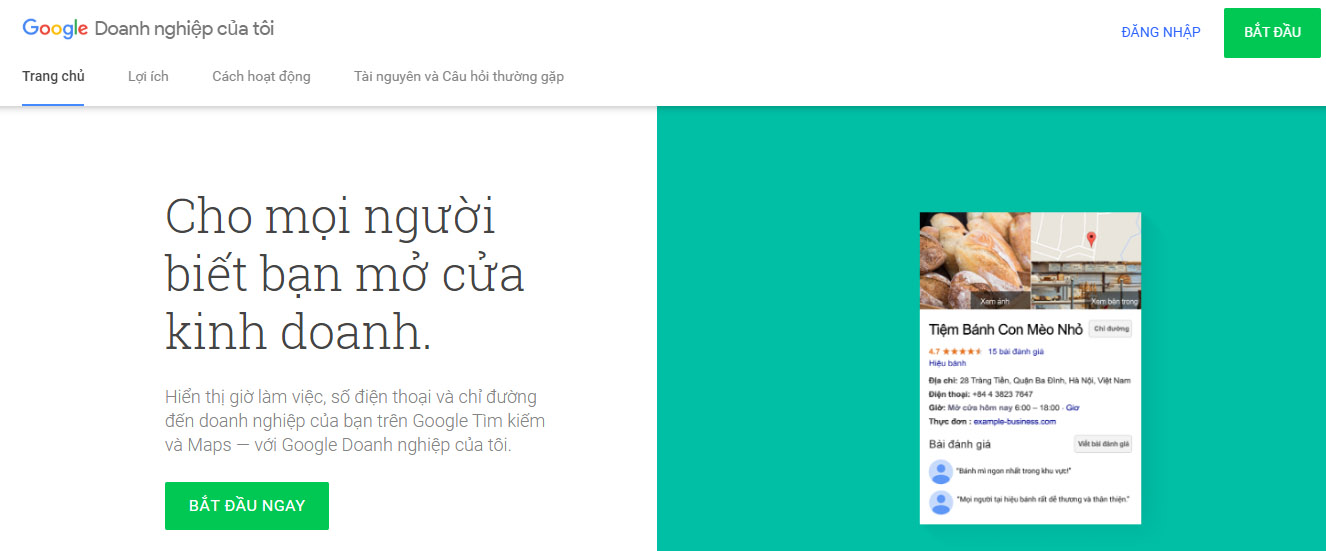
Step 3: Click on the business you need to edit location and address
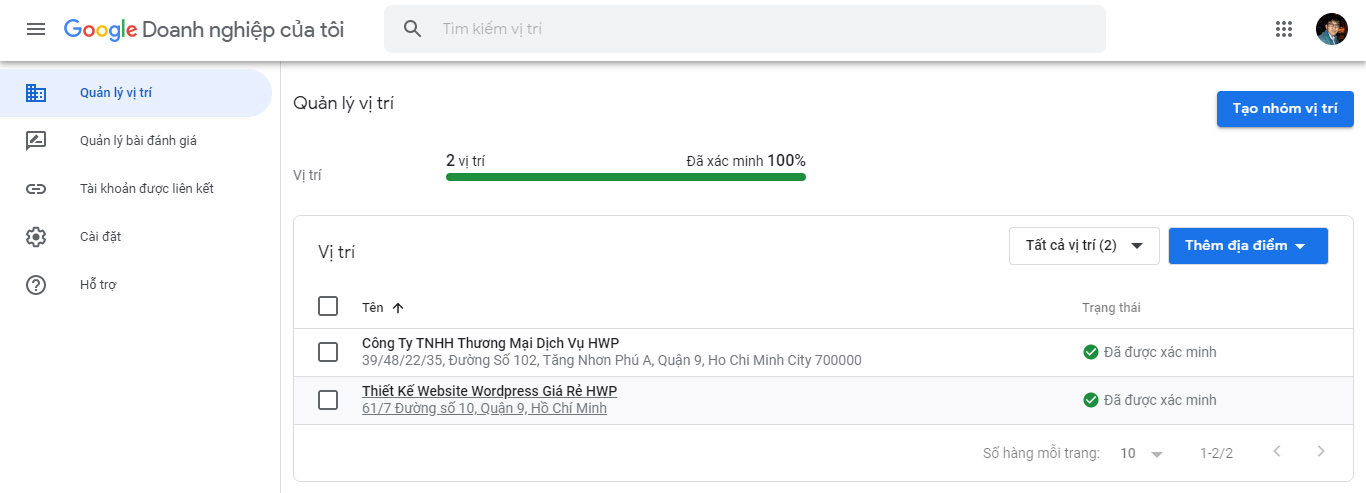
Step 4: Click on the “Info” menu, navigate to the address line and press the pencil icon to edit
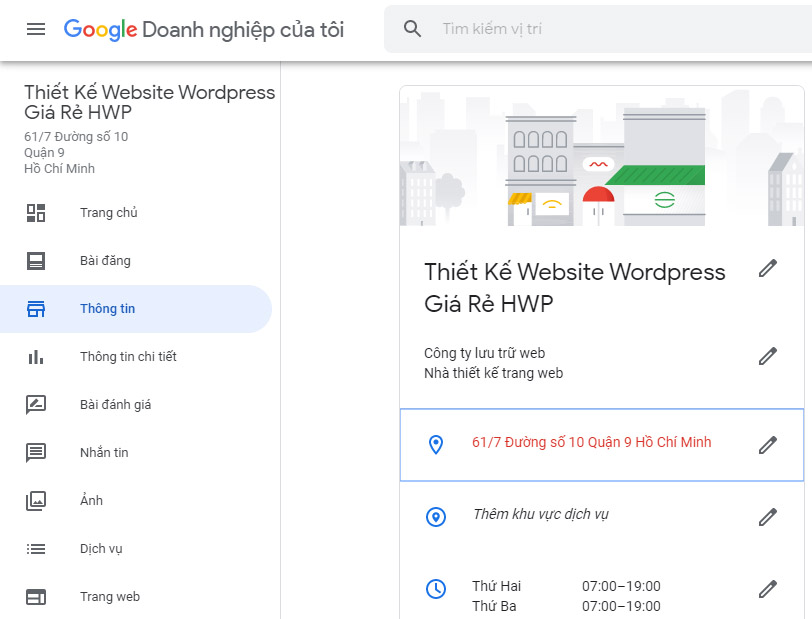
Step 5: Change the address & location again.
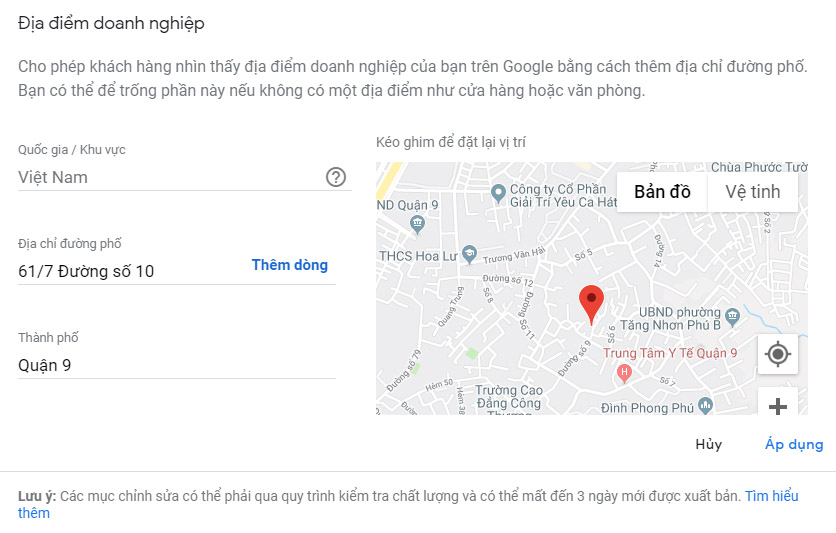
After editing the correct address & location, you press the Apply button to save. Note that, when changing information, Google will browse, so it will not be displayed immediately. Please wait for Google to update the information.